Benefits
General Introduction
Candidates want more insights about their future employer and, of course, more information about the benefits offered to employees. Highlight the most important benefits already on your homepage and thus arouse even more interest.
Illustration
Benefits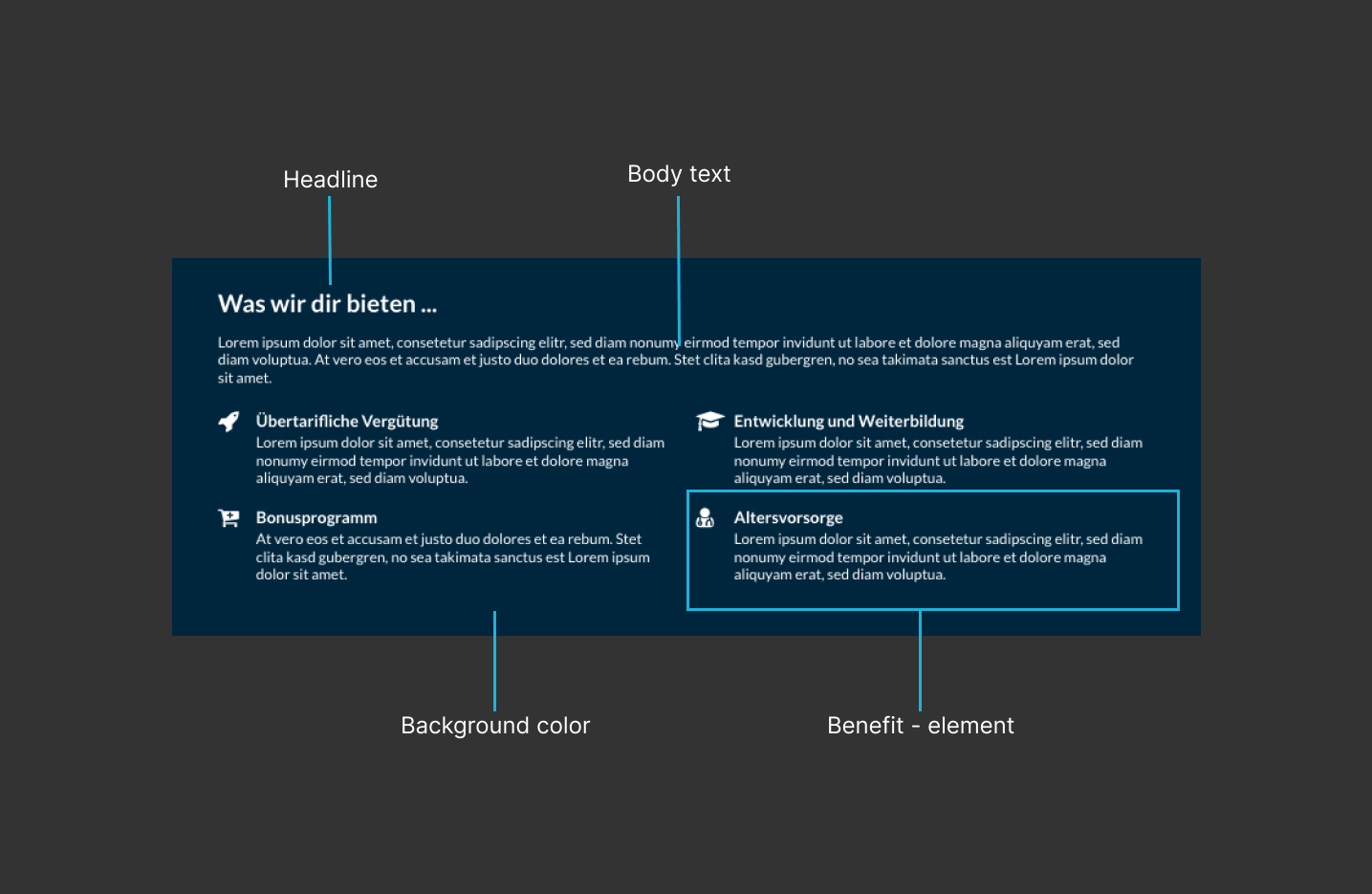
Single Benefit

Editing in Recruiting Home
Benefits

| Fieldname | Description |
|---|---|
| [1] Internal title (required) | This title is not displayed in the JobShop. The title is only visible to you and helps you organize the different content modules. |
| [2] Show example | These images show an example of the visual appearance of the content module and serve as orientation and assistance for creating and editing such a content module. |
| [3] Headline (required) | When placing this content module at the very top of your homepage, the headline is used as a so-called H1 headline. Therefore, this headline should contain all important keywords (e.g. "Find your job at company XYZ"). In this way, you ensure that your candidates, but also search engines, correctly classify the content of the homepage and your JobShop. |
| [4] Body text (required) | Also note the examples for the content module to better understand where this text is displayed. |
| [5] Add benefit | Add as many meaningful benefits for your candidates as you like to the benefits module. Alternatively, you can also add new benefits via the left sidebar by clicking on the +. All the benefits already created for this content module can also be found in the left sidebar. |
| [6] Background color | If you do not select an alternative background color for this module, the primary color set for your JobShop will be used automatically. e.g. #000000 |
| [7] Texts & Icons: Color (required) | For example, if you use a very light background for the Benefits module, you can change the color of the texts and icons to dark so that the text remains legible. If you choose neither bright nor dark, the default text color of your JobShop will be used. Options:
|
Single Benefit

| Fieldname | Description |
|---|---|
| [8] Internal title (required) | This title is not displayed in the JobShop. The title is only visible to you and helps you organize, sort and edit the different content modules. |
| [9] Show example | These images show an example of the visual appearance of the content module and serve as orientation and assistance for creating and editing such a content module. |
| [10] Benefit title (required) | Also note the examples for the content module to better understand where this text is displayed for your benefit. |
| [11] Benefit description | Also note the examples for the content module to better understand where this text is displayed. Recommended number of characters: 100 |
| [12] Benefit icon (required) | Always choose an icon that matches the content of the benefit from the available list. |
Was this article helpful?
That’s Great!
Thank you for your feedback
Sorry! We couldn't be helpful
Thank you for your feedback
Feedback sent
We appreciate your effort and will try to fix the article